The very first step to both ADFS and ADFS-Proxy is to install the new certificate.
Double-click to launch the wizard, Open MMC and copy the thumbprint
Adfs service account
In the ADFS-server. Right click on the certificate, go to Manage Private Keys

Add the read permission
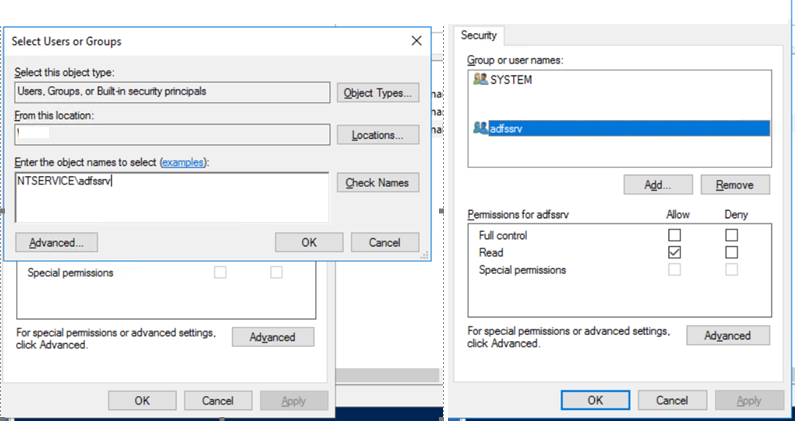
ADFS
With ADFS-Management Console
Open ADFS Management Console.
Go to Certficates

Select Set-Service Communications

Follow the wizard, click to view properties
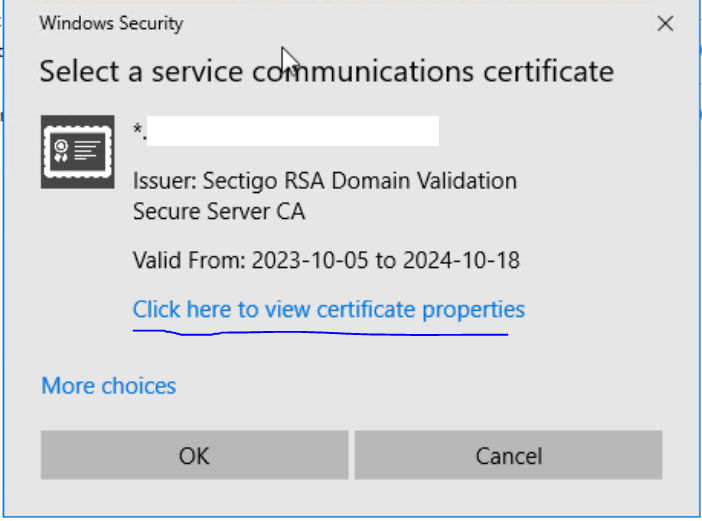
Go to details and check if thumbprint matches the new one.
With Powershell
Set-AdfsCertificate -Thumbprint "" -CertificateType Service-Communications -Verbose
Restart-Service adfssrv
Set-AdfsSslCertificate -Thumbprint "" -Verbose
Restart-Service adfssrv
netsh http show sslcert
ADFS-Proxy
With Remote Access Management
Open Remote Access Management Console
Go to selected Published Web Application, and click on Edit


Click In ”External Certficate”, select the new on, Click on View and see if the thumbprints matches.

Powershell
Configure the WAP service for the new certificate.Set-WebApplicationProxySslCertificate -Thumbprint ""
Re-establish the proxy trust Install-WebApplicationProxy -CertificateThumbprint "UseTheNewPublic Cert Thumbprint in YOUR ADFS Server" -FederationServiceName sts.youradfsservice.com
Change the WAP published App certificateGet-WebApplicationProxyApplication | Set-WebApplicationProxyApplication -ExternalCertificateThumbprint ""